Stage Manager, included in iPadOS 16 and macOS Ventura, is Apple’s most recent effort to enhance multitasking on M1 iPads. What is it? How does it operate?
When Stage Manager launches this fall, everyone who works on an iPad, a Mac, or both will be interested. Apple’s most recent effort to enhance multitasking on iPads is now available on Macs running the macOS Ventura operating system. On Macs and iPads, the Control Center is where you enable and disable Apple Stage Manager.
The Stage Manager, which was unveiled at WWDC 2022, demonstrates Apple’s efforts to make the interaction between Macs and iPads more aesthetically pleasing. A multitasking tool called Stage Manager is intended to better arrange your desktop. The concept is that whatever you are doing can be in front of you, and all the additional programs you require are readily accessible. It’s just one method Apple is using to try and keep you concentrated, along with the recently revealed Focus Modes, planned changes to single sign-on, and other things. We find that Stage Manager works best with Universal Control because it allows you to have multiple open apps on your Macs and iPads, which makes it much easier to switch between apps while maintaining a clear view of what you’re doing. You can control all of these open apps with the same keyboard and mouse.
What does it do?
Anyone who has used Spaces on the Mac will recognize the little screenshots used to represent open windows on the left side of the display.
The concept is that the app window you are currently using is displayed in the center, and all other open windows and apps are grouped on the left in order of most recently used. This makes it simpler to switch between various programs while keeping an eye on what is available. On iPads, users can drag and drop windows from the side or open applications from the Dock to create clusters of apps for faster, more adaptable multitasking. They can also create interlocking windows of various sizes in a single view. Additionally, Stage Manager unlocks full support for external displays with resolutions up to 6K, allowing you to set up the ideal workspace and run up to four apps simultaneously on your iPad and four apps on the external monitor.
How do you enable Stage Manager on your Mac?
On Macs running macOS Ventura, Stage Manager is turned on by default, but you may turn it off or on using a toggle in Control Center. The apps that are displayed in Stage Manager may also be changed, but there are only two options available: Show Recent Apps and Hide Recent Apps. The former displays recently used apps on the left side, while the latter hides them until you move your mouse to the latter. Stage Manager can also be added to the menu bar:
Open System Settings>Control Center>Stage Manager and check Show in the Menu Bar.
Once Stage Manager is enabled, start the apps you want to use. You can either see little icons for those applications appear to the left of your display or access them by moving your mouse to the left side of the screen, depending on your Recent Apps configuration. Then drag any app you want to use from the left to the center, joining your current main app.
In the Stage Manager window, the two apps are now grouped together and accessible side by side. In the view, they are also graphically represented as two apps. You must tap the symbol in the Stage Manager window in order to open another program or group of apps.
What are the requirements to run Stage Manager?
You must be using a Mac or iPad running macOS Ventura or iPad OS 16 in order to use Apple’s Stage Manager UI. The feature is only accessible on iPads with an Apple “M” CPU, however it is compatible with any Mac running macOS Ventura. This limits it to the most recent iPad Air and the latest versions of the iPad Pro. Supported Macs for macOS Ventura:
- iMac (2017 and later)
- Apple MacBook (2017 and later)
- Air MacBook (2018 and later)
- MacBook (2017 and later)
- Apple Mac Pro (2019 and later)
- Pro iMac
- Apple Mini (2018 and later)
Stage Manager won’t function if your iPad doesn’t have an M1 chip or if your Mac isn’t listed above.
As beta software, Stage Manager’s functionality and features are subject to change before, during, or after the early-fall release of new operating systems. If anything changes, let us know and we’ll update this guidebook.